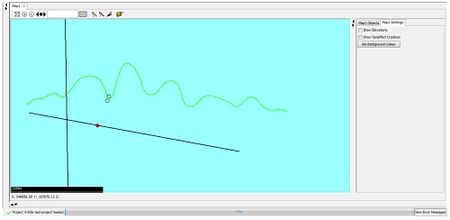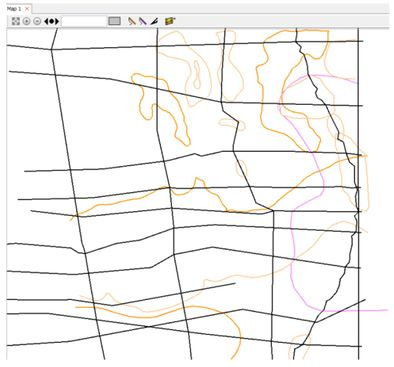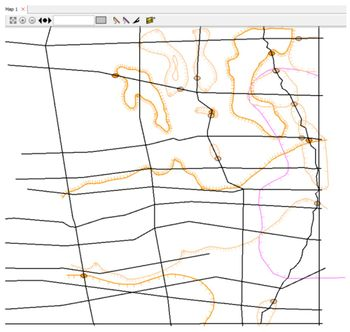OR/15/046 Map window
| Wood, B, Richmond, T, Richardson, J, Howcroft, J. 2015. BGS Groundhog® Desktop Geoscientific Information System External User Manual. British Geological Survey Internal Report, OR/15/046. |
Map windows can be created either by sending existing loaded objects to them or by creating a new blank window.
To open a blank map window use Session > Windows > New Map Window then click on the zoom to full extent button.
At the current time there is no undo/redo capability on map objects — this function is still in development.
Viewing objects
Many objects in the object tree can be viewed in map windows via right click > View [object(s)] in Map Window. This opens a sub-menu where you can either create a new map window or select an existing map window.
Zooming and panning
Panning in the map window is achieved by holding down the left mouse button and dragging in the relevant direction.
Zooming in and out can be done by either:
To zoom to the full extent of the window use the button ![]()
When you zoom in and out using the mouse wheel the reference point for the zoom will re-focus on the mouse cursor position, making it very easy to zoom in to an exact point of interest very quickly.
Cross-sections
Cross-sections can be viewed as a line-of-section in the map window. Hold down the SHIFT key and hover over the line to peek into the geology of the cross-section at that position — the data will be presented as a log image.
Opening in Cross-Section Window
To view a cross-section in the section window from the map window, right-click on the displayed cross-section in the map window and select View Cross-section:
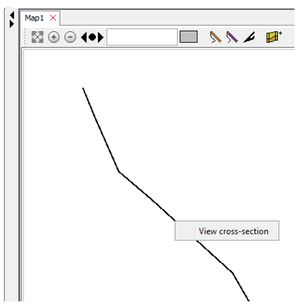
The selected cross-section will then be displayed within a new cross-section window.
Drawing a New Cross-Section
To draw a new cross-section:
- Select the Create New Cross-Section button
 from the map window toolbar.
from the map window toolbar. - Specify a name for the new cross-section.
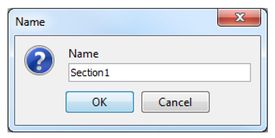
A message will appear explaining how to being construction.
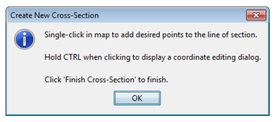
- Start to draw the new cross-section using single mouse clicks within the map window to create the nodes of the line-of-section. If you have boreholes displayed in the map window these will be previewed if you hover over them — if you then click directly on the borehole position it will be added to the cross-section as a borehole object. If you click a position that is not a borehole position it will be added as a plain coordinate. If you wish to edit the coordinate, hold down the CTRL key before clicking — this will display an edit dialog.
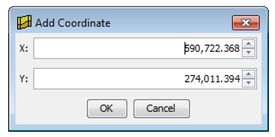
- To finish drawing the cross-section, once the final desired point of the line-of-section has been placed, select the Finish Cross-Section button
 from the map window toolbar.
from the map window toolbar.
Croplines
Croplines are effectively the geological map. Lines should always represent the BASE contact of the geological layer. Croplines can be at surface (outcrop) and/or sub-surface (subcrop), therefore the complete set of croplines for a given geological area will be a full sub-surface map of the BASE contacts of all of the geological horizons.
Croplines only represent true contacts — they should not be used to draw project boundaries to constrain horizon coverages.
Croplines are, by default, the representation of the BASE contact of the unit against the ground surface in the case of outcrop linework or against the base of an overlying horizon in the case of subcrop. However, in faulted geology a cropline may represent a contact of the BASE of the horizon with the fault plane. For further detail refer to the Workflows > Fault Construction section of the manual.
Drawing a New Cropline
To draw a new cropline:
- First select the desired rock layer code from the Rock Code Library. This will set the code as the currently active drawing code in the session. To do this, select the Codes tab from the left hand object reference window taskbar and scroll or search for the geological code:

Or, select the Recent button to display a list of recently used codes to select from.
If your desired code does not exist, click on Add Code and enter the rock code name manually.
Alternatively, select the DRAW tab from the main taskbar to display the drawing ‘ribbon’ and select a rock code from the Recent Codes area:

Once selected the active rock code will be displayed in the map window toolbar as a label and a coloured box:
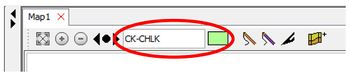
Another way to set the active rock code is to pick the code up from an existing piece of linework. To do this, hold down CTRL and move the mouse across the line — the rock code will be picked up and set as the active code.
- To start drawing a new cropline, select one of the two drawing tools in the map window toolbar:
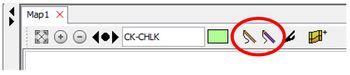
The left hand pen tool allows you to draw a new line by holding down the left mouse button and dragging the pen across the map window to trace the new cropline until the mouse button is released. Nodes are added automatically, the density of which can be adjusted in the DRAW ribbon by using the slider marked ‘Pen tool node density’. The line can subsequently be smoothed once drawn using the ‘Vertex Edit Smoothing’ slider in the DRAW ribbon and moving the nodes around.
The right hand digitizing tool allows you to draw the line one node at a time, giving greater control over node positioning along the line. Use where positioning of nodes is more critical. Single-click to add nodes to the line and double-click to finish the line. Again, smoothing is possible by later editing.
- Once finished drawing, click the selected pen tool again to turn drawing mode off, or leave the pen active to continue to draw another cropline.
Editing a Cropline
To edit a cropline you must first make the line active by clicking on it with the left mouse button. The nodes are then displayed as shown below (cyan colour). Nodes can then be moved individual as appropriate or with the option to smooth the line to different levels using the slider ‘Vertex Edit Smoothing’ in the DRAW ribbon. The smoothing has the effect of causing nodes adjacent to the one being dragged to also follow the direction of the mouse cursor.
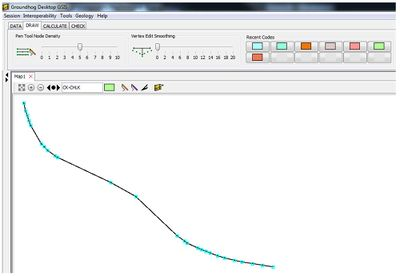
New nodes can be added by double clicking at the appropriate position along the active line.
Double clicking on an individual node in an active line will remove the node from the line.
To delete a whole line, right mouse click on the line and select Delete Line. A dialogue will appear asking for confirmation. Select yes to delete the line.
Splitting a cropline
To split a cropline at a particular position, right mouse click on the line at the appropriate point where you wish to split the line and select Split Line. This will break the original cropline at the point of the right mouse click creating two separate lines.
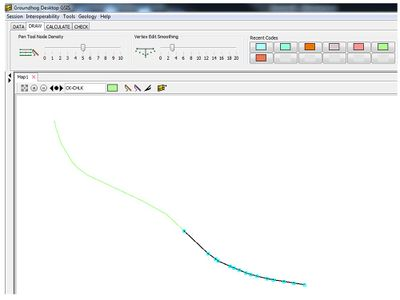
Cutting croplines
To cut a cropline or a set of croplines, select the Cut lines button ![]() from the map window toolbar. Using this tool, draw a line from one side of the cropline to the other by clicking on one side of the line and double clicking on the other to finish the line. A dialogue will appear asking if you wish to cut all lines using this path:
from the map window toolbar. Using this tool, draw a line from one side of the cropline to the other by clicking on one side of the line and double clicking on the other to finish the line. A dialogue will appear asking if you wish to cut all lines using this path:
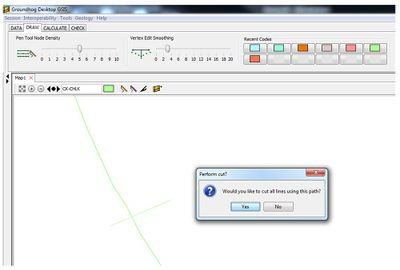
Select yes to cut the cropline:
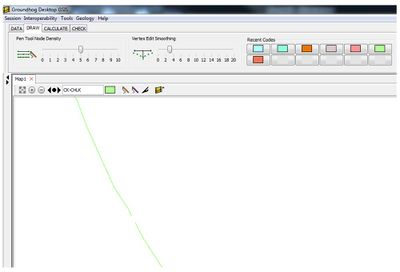
This is most useful when you need to cut several croplines along the same cut path, for example to introduce a fault trace.
Joining Croplines
Two Croplines can be joined by dragging the end of one of the lines towards the end of the other line. When the two ends are brought close together the two lines will be joined. It is important to understand the way in which Cropline joins behave, depending on the properties of the line objects.
In general, the line you are editing (active line) will be merged into the line you connect it to. The merge process will attempt to preserve as much attribution as possible, but the attribution on the line you connect to will sometimes be given priority, for example if you join two lines with conflicting presence side attribution, the merged version of the line will adopt the side attribution from the line you connect the active line to.

Joining Simple Lines — lines are merged

Joining Lines With Side Attribution — lines are merged, attribution is retained

Joining lines with differing fault crop attribution — lines are snapped
If only one of the lines has side attribution, then the merged line will adopt that side value, regardless of whether the attribute is on the active line, or the line being connected to.
If both of the lines have a fault crop attribute, the merged line will also be flagged as a fault crop.
If only one of the lines has a fault crop attribute the lines will only be JOINED — they will not be merged into a single line, and will remain as two separate line objects snapped together. This is to allow the distinction between the two types of crop.
Seeding Layer Presence Side on Croplines
A basic cropline defines the base contact of a geological layer on the map, but it does not specify on which side of the line is the “presence” of that layer (i.e. to the left or right of the line). Because Groundhog deals with true contact lines rather than coverage polygons (a.k.a envelopes), the presence is attached via a SIDE attribute. The value of this SIDE attribute is either LEFT or RIGHT (or null if the side is not known). There are two ways to attach the SIDE attribute to the linework, interactively or automatically. The SIDE attribution is preserved in the project data files when the project is saved.
Attaching a side attribute interactively
The SIDE attribute can be placed interactively in the map window by first making the line active, then picking the side tool and clicking on the map to the desired side of the line. Note that the side attribution tool is only active when a Cropline object is selected. Small side ticks appears graphically to show which side the attribute has been placed.
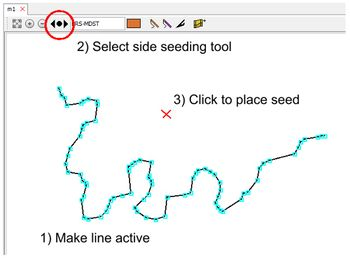
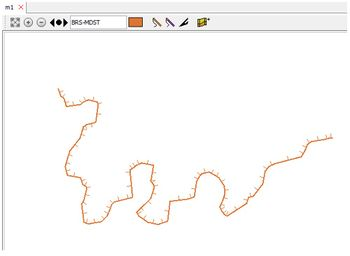
Attaching a side attribute automatically
If you have correlated cross-sections in the workspace you can automate the side seeding process — Groundhog will attempt to use the correlation lines from the cross-sections to detect which side of the croplines are the presence of each layer. If the correlation linework agrees with the croplines (i.e. is snapped to or very close to the cropline positions) then the side attribute will be attached to the linework.
Either choose Geology > Predict Cropline Presence Side from the main menu, or click on the Predict Sides button in the calculate tab in the main toolbar ribbon.
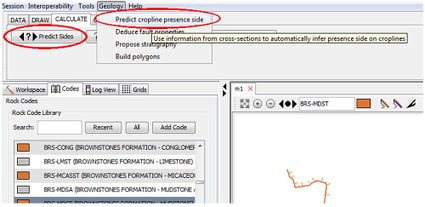
A dialog appears. If you choose “Overwrite all information” the automated process will overwrite any pre-existing SIDE attribution on the croplines, if you choose “Retain any existing information” the automated process will only attempt to attach SIDE attribution to cropline that do not currently have a value for that attribute.
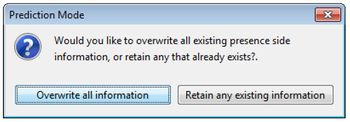
Any linework that is not attributed as part of this process suggests either a lack of correlation of that horizon in any cross-section passing through that line, or rough correlation that is not close enough to the cropline position in the sections to be detected — snapping of linework within cross-section would resolve this. Otherwise, simply place the SIDE attribute manually as described earlier.
Boreholes
Entering Borehole Data Interactively
You can create individual boreholes and borehole logs interactively. First arrange a map window to show the area where you wish to place the borehole, then right-click either exactly where you want to place the borehole, or in a suitable blank area of the map if you wish to type the coordinates in. Select Create Borehole from the popup menu.
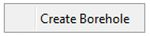
A coordinate position entry dialog will appear pre-populated with the map coordinates of the mouse click. Edit the coordinates as desired and click OK.
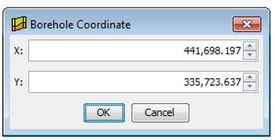
A borehole data entry dialog will appear. Here you can type a name for the borehole and set an identifier if you have one. You can also enter a collar height, or click on Set from Model Cap to extract a value from the current terrain elevation grid. Click OK.
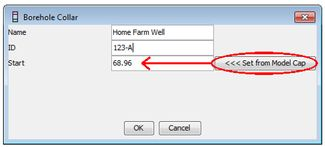
The borehole will be added to the map window, and will also be added to the default borehole dataset folder in the object tree. If the borehole is the only object in the map window, you may need to zoom to full extent to see it.
To edit the above collar information at any time, or to edit the collar information for an existing loaded borehole, simply right-click on it either in the map or in the entry in the object tree and select Edit Borehole.
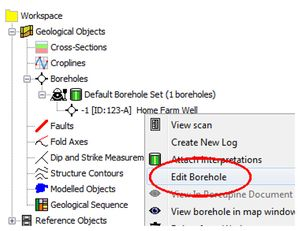
Next you can attach a log to the borehole position. Right-click on the borehole in the map or in the object tree and select Create New Log.
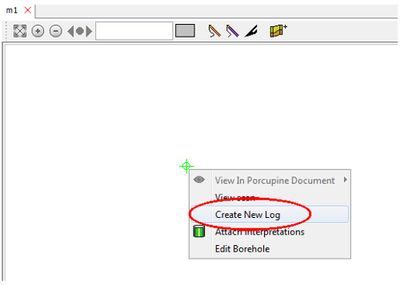
The log will be given a default label of “LOG”.
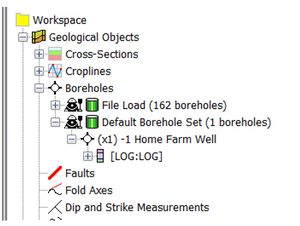
A dummy log is created coded as 1 m of “ROCK”. For details of how to edit logs refer to the Log View chapter of this document.
Importing Boreholes Into The Map
Refer to the Import > Borehole Data (*.dat) section of the manual for details on loading borehole data from a spreadsheet. Once the borehole data has been loaded, it can be found under Geological Objects > Boreholes.
To display in the map window, expand the borehole tab in the data tree and right mouse click on the borehole dataset to select View all boreholes in map window.
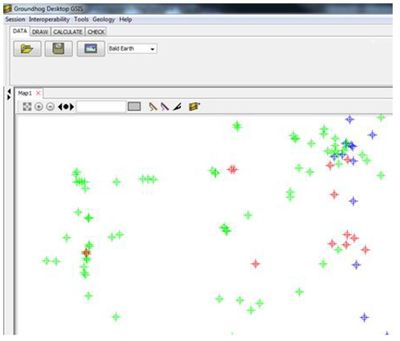
If borehole interpretations are attached to a borehole, it is also possible to display a quick view of the attached interpretation(s) within the map window by holding down the SHIFT key and hovering over the borehole:
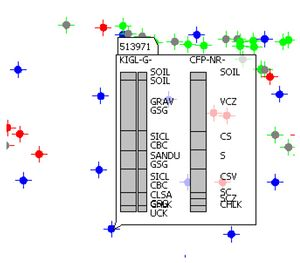
When you save the session to a project file the borehole data will be included.
Faults
To draw a new fault line:
- First select the Codes tab from the left hand object reference window taskbar and select Fault from the Lines area at the bottom of the window:
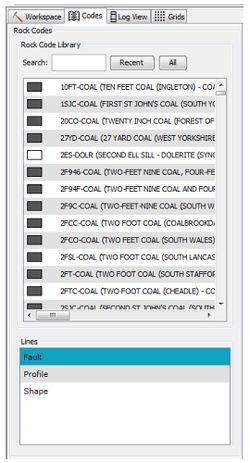
This will then be displayed in the map window toolbar:

- To start drawing a new fault line, select one of the two pen tools in the map window toolbar:

Drawing and editing is then the same as for Croplines — please refer to the earlier section on Croplines for further detail on basic linework editing techniques.
Naming Faults
You can specify the name of a fault via right-click > Re-Name Fault on the fault object in the object tree.
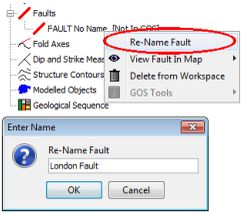
You will be given the option to also name any fault sticks in the cross-sections that are attached to this fault trace on the map.
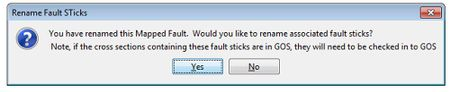
Splitting Croplines Using Faults
To split any croplines that intersect with a fault line, right mouse click on the fault line and select Split intersecting croplines. This will display a dialog listing all the croplines that intersect the fault line allowing you to choose which lines to split:
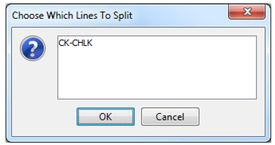
Depending on the nature of the fault and whether it comes to the ground surface you may want to only choose a subset of Cropline rock codes to split with the fault. Once selected, click OK and the corresponding croplines will be split at the point where they intersect the fault line:
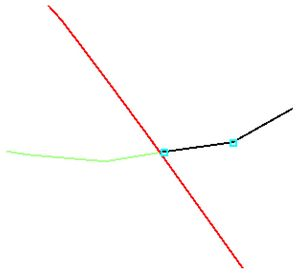
With cross-sections visible in the map window it is possible to see the spatial distribution of the correlation of a particular rock unit. This is achieved simply by setting the active rock code — when this happens its map distribution in cross-section will appear as thick coloured lines along the lines-of-section. The active rock code can be set from the Codes tab, from the Recent Codes panel of the DRAW ribbon, or by picking up a code from a piece of linework by holding CTRL and hovering the mouse over the line;
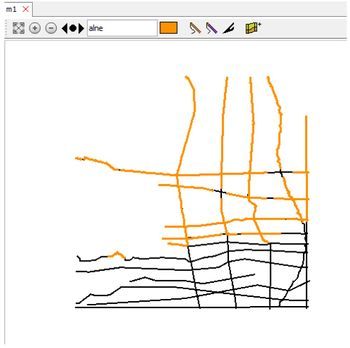
A nice feature of this function is that you can quickly see the relative distribution of layers across a project by displaying a representative cross-section in a cross-section window, holding CTRL, and dragging the mouse across the section vertically to pick up each code in the geological sequence one after the other. The map will respond by displaying the distribution of each code as you scroll across the section with the mouse.
Showing/hiding map window objects
On the right hand side of each map window is the map contents panel:
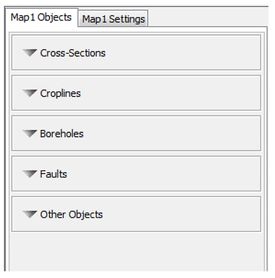
When a new object is added to the map window it will also be inserted under the relevant object type listed on the Objects tab. Expanding out each object type heading by clicking on the arrow located on the left hand side of the object label allows you to see what is currently loaded into the map window. From here it is also possible to turn the visibility of objects within the map window on/off. To show or hide all objects of a particular type, check or uncheck the Show/hide all checkbox.
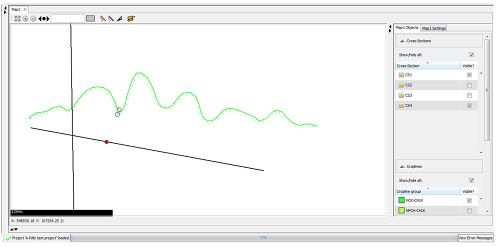
Map window settings
The settings for the map window can be viewed and changed by clicking on the Settings tab of the map contents panel located on the right hand side of the map window:
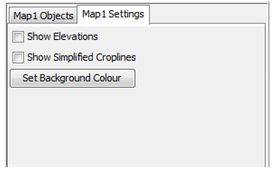
Elevations
Ticking the checkbox labelled Show Elevations will display the elevation from the loaded DTM(s) in the lower left corner status bar of the map window for the mouse cursor location as it passes over the map window:
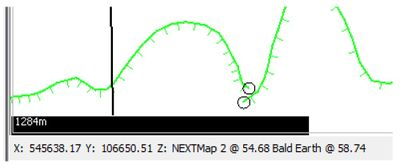
Unticking the checkbox will return to displaying only the x and y coordinates in the lower left corner of the map window.
Simplified Croplines
Ticking the checkbox labelled Show Simplified Croplines will graphically simplify any croplines displayed in the map window using a distance tolerance of 50 to remove nodes from the line. It is useful when working with large detailed projects as it speeds navigation by making the map window more responsive;
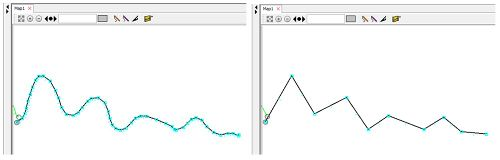
To display the simplified croplines after ticking the checkbox, move the mouse cursor over the map window in order to force the window to refresh.
Ticking the checkbox only removes nodes for graphical display. All original nodes are retained on the cropline object. Unticking the checkbox will return to displaying all the original nodes. Again, once you have unticked the checkbox, move the mouse cursor over the map window in order for the window to refresh.
NOTE: This feature should be disabled when editing linework
Background Colour
This option allows the background colour to be specified using the Select Colour dialog.
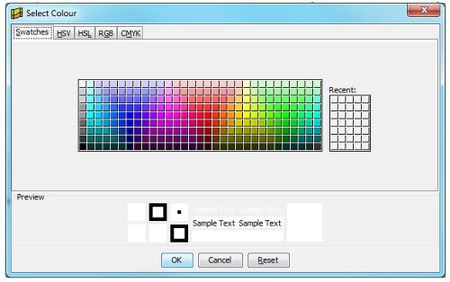
After choosing a background colour, the map window is displayed with this colour as the background: