OR/15/046 Interoperability
| Wood, B, Richmond, T, Richardson, J, Howcroft, J. 2015. BGS Groundhog® Desktop Geoscientific Information System External User Manual. British Geological Survey Internal Report, OR/15/046. |
Importing projects from GSI3D
Groundhog currently has no direct support for loading directly from GSI3D, and a conversion of the data is therefore required. For advice on how the conversion can be done please contact groundhog@bgs.ac.uk
Import
All the imports described below are selected via the import menu, which is reached by selecting Interoperability > Import.
2D ASCII Grid (*.asc)
This import function allows a different 2D ASCII Grid to be loaded into the work area. Selecting this option from the menu, provides a Select grid file for import dialog box which allows the grid file to be found and selected.
Once the grid has loaded, it can be found in the tree structure, under Reference Objects > Grid Coverages. To set it as the model cap, right click on it and select Set As ‘Model Cap’.
Import Geological Sequence From Spreadsheet
This import function allows a Geological Sequence (stratigraphy) file to be loaded into the work area. Selecting this option from the menu, provides an Open geological sequence file dialog box which allows the stratigraphy file to be found and selected. The stratigraphy is not directly used for anything at the moment, but could be a useful reference.
Once the file is loaded, the information can be found in the tree structure, under Geological Objects > Geological Sequence.
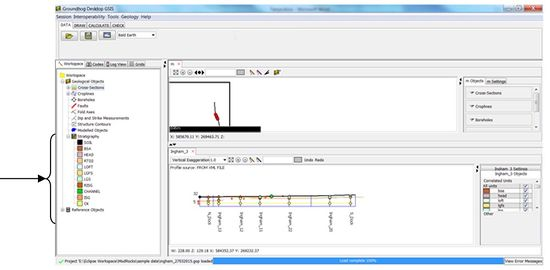
The import supports a simple list, which is a spreadsheet with a single column listing the sequence (strat) codes, or a hierarchical sequence via the use of multiple columns.
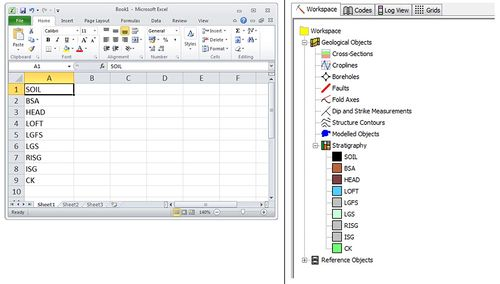
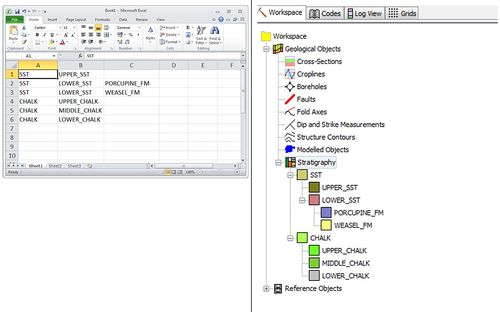
Import GOCAD TSurf (*.ts) File
This import function allows a TSurf file to be loaded into the work area. Selecting this option from the menu, provides a Load GOCAD TSurf file dialog box which allows the TSurf file to be found and selected.
Once the file is loaded, it can be found in the tree structure, under Reference Objects > Meshes.
Import Well Log Data (*.las)
This import function allows a LAS file to be loaded into the work area. Selecting this option provides a Load LAS File dialog box, which allows a LAS file to be found and selected.
This load can take a little time to run, so following selection of the file full functionality of Groundhog Desktop is restored, but the LAS file may be still be loading for a time. A message is displayed in the bottom left corner of the window, whilst the load is taking place.
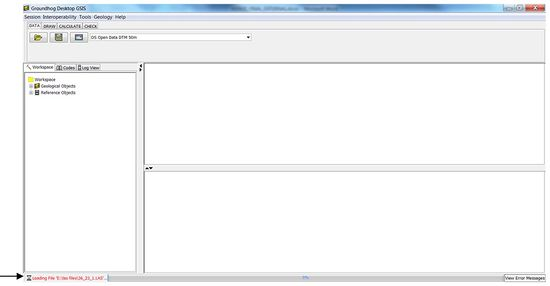
On completion of the load, the following box is shown:
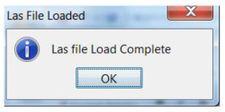
Las data is stored as a series of “pick based” boreholes within Groundhog Desktop. Once loaded, it can be viewed in the tree structure, under Geological Objects > Boreholes.
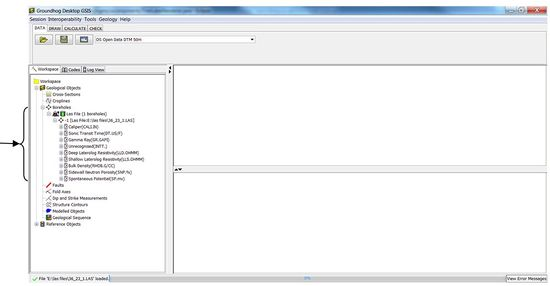
Individual measurements can be seen by expanding the items using the + signs. They can also be seen as curve diagrams, by right clicking against an entry and selecting View In Porcupine Document. This is described in more detail in the Log View section of this manual.
Borehole Data (*.dat)
This option enables borehole files to be loaded using any text-based, tab separated format. The files may or may not contain column headings. On selecting this menu option, a dialog box requests information about the files to be loaded:
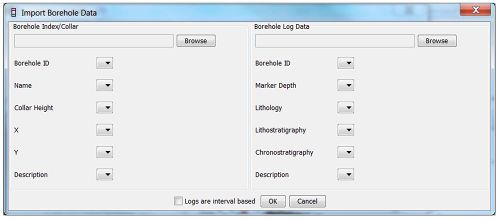
The Borehole Index/Collar file should contain at least an identifier for the borehole, a collar height (start height) in metres relative to O.D/sea-level or site datum, an easting (X) and a northing (Y). Here is an example file with a header line;
| ID | START_H | EAST | NORTH |
| 1 | 10.2 | 206783 | 345165 |
The Borehole Log Data file should contain at least an identifier for the borehole (i.e. ones that will match with the identifiers from the index file), a marker depth (base of layer) as a “drilled-depth” (i.e. relative to the collar height), and some form of geological coding value (lithology and/or lithostrat). The file should contain one row per-marker/horizon. Here is an example file with a header line which specifies two markers associated with borehole “1”;
| ID | D_DEPTH | LITH | |
| 1 | 2.4 | SAND | |
| 1 | 3.2 | CLAY |
If all of your data is in a single file simply pick the same file twice. A combined data file must contain one row per-marker/horizon, meaning the index data will be duplicated if the log has multiple markers, e.g.
| ID | START_H | EAST | NORTH | D_DEPTH | LITH | |
| 1 | 10.2 | 206783 | 345165 | 2.4 | SAND | |
| 1 | 10.2 | 206783 | 345165 | 3.2 | CLAY |
On supplying a file name for either file, the following dialog box, with the first line of data from the file, is shown:
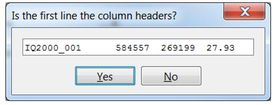
In this case, the answer would be No (the first line is clearly data), but a file can be loaded which does have column headings.
Once the information has been supplied, the dialog box looks something like this:
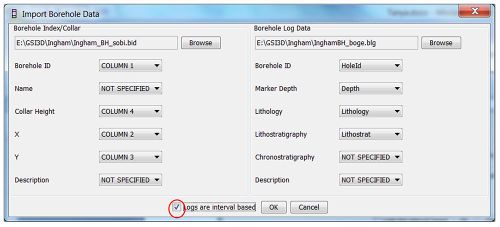
The Index data file used here has no header, so the columns are selected by their number. The Borehole Log Data file used here did contain headers, so these header names were used to specify which column holds which data. Any columns not present in the data file, or not desired for the import should be left as “NOT SPECIFIED”.
Note the tick in the box Logs are interval based. It is important to tick this, where appropriate, if the log data is really a range from the previous depth to the current depth, denoting one horizon.
Once the borehole data has been loaded, it can be found under Geological Objects > Boreholes.
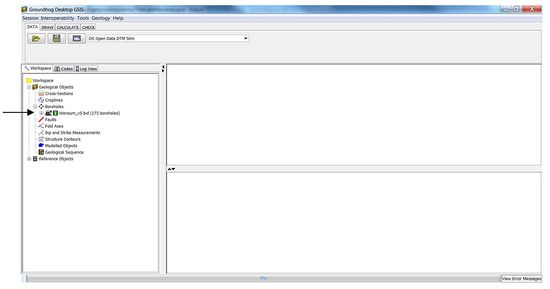
Individual logs can be viewed, by expanding the + signs. Boreholes can also be shown in one or more map windows or viewed using the Log Viewer. If boreholes are used to construct a new line-of-section, they will also appear in the section window. When the project is saved the borehole data will be saved to the XML data files for the project.
Import Colours
Additional legend colours can be loaded using this import option. The default file type is a .dat file and it should be tab-separated. The format is, as shown here i.e. [NAME RED GREEN BLUE]:
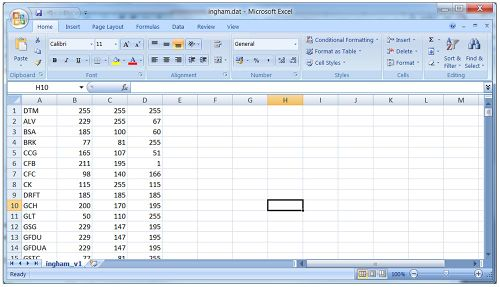
Once the file has been loaded, the following message is displayed:
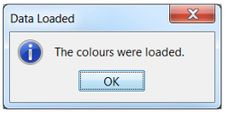
A GSI3D .gleg file, with the standard layout, can also be loaded directly using this import.
Export
Export Project to GSI3D Format
This export enables the currently loaded Groundhog Desktop workspace to a GSI3D v2013 format .gsipr file. On selecting this option, a Save Export to GSI3D Project File dialog box allows the output destination and file name to be specified.
A dialogue box then offers three options for how the file is to be created:
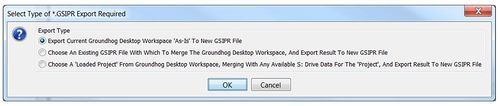
The first option creates a .gsipr file, containing only the information held within the loaded data in Groundhog Desktop. This will mean that some project information, for example project file names such as the .gvs file, will be missing from the .gsipr file and will need to be supplied when the project is loaded into GSI3D.
Option 2 requests an existing .gsipr file to be specified using the Open Existing GSI3D Project File dialog box. This will then merge some project information e.g. the .gvs file name and location, with the Groundhog Desktop data to create a new file containing all this information.
Option 3 — this option should be ignored for now, as it will only become relevant once the Geological Object Store (GOS) is available;
Once the file has been created, the following message is displayed:
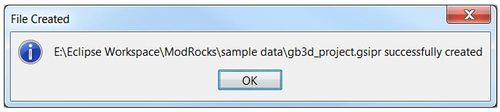
Export Project to GOCAD Format
This option provides the Select A Folder To Export To dialog box, which enables a file location to be specified. This export currently supports only the cross-sections. Map and borehole are still in development.
One Pline (*.pl) format file is created for each Cross Section loaded into the current workspace. These are placed in the location that has been specified. If files already exist in the given location with the same names as the ones produced by this function, they are overwritten by the new files.
At the moment this export only operates on the cross-section objects and not on the map linework — this second feature is in development.