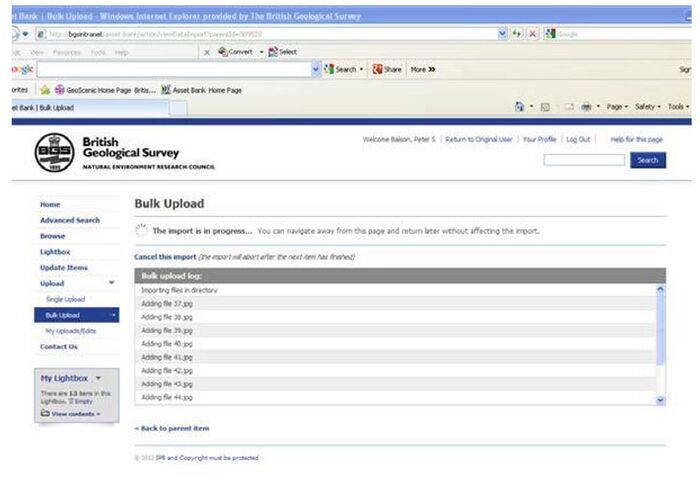OR/13/051 Uploading images
| Adkin, C, McIntrye, B, and Nixon, G. 2013. Introduction to the new geoscience imagebase and image uploading. British Geological Survey Internal Report, OR/13/051. |
Before any images can be uploaded, permissions have to be granted first. You will need to contact Brian McIntyre (MH), Caroline Adkin (KW) or Bob McIntosh (MH). As ADMIN users we can set these permissions for you.
Another consideration is the categories/sub-categories that the Project pictures are to go into. These allow a Project to arrange their images in a hierarchical structure to allow for quick browsing, or easy access to show off key images for the project. Relevant categories should be discussed with Bob McIntosh before any uploading of images can proceed. Once all categories etc. have been discussed and set in place, images can be uploaded through the following process: — to start with a job has to be created.
a) Create a Job
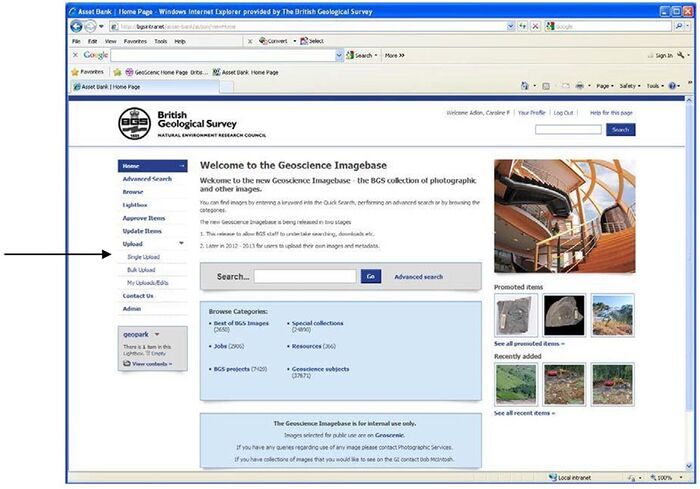
To create a job, select UPLOAD and SINGLE UPLOAD from the left hand menu.
From the drop down menu TYPE — select JOB then NEXT.
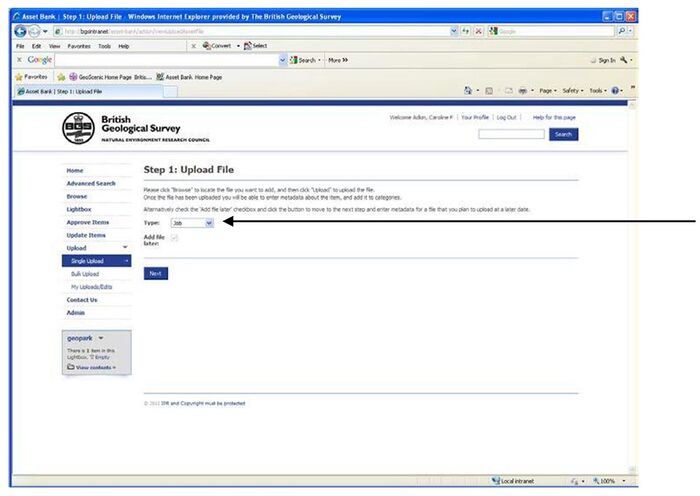
The Job number will appear at the top of the page as in the example. (Make a note of the Job number).
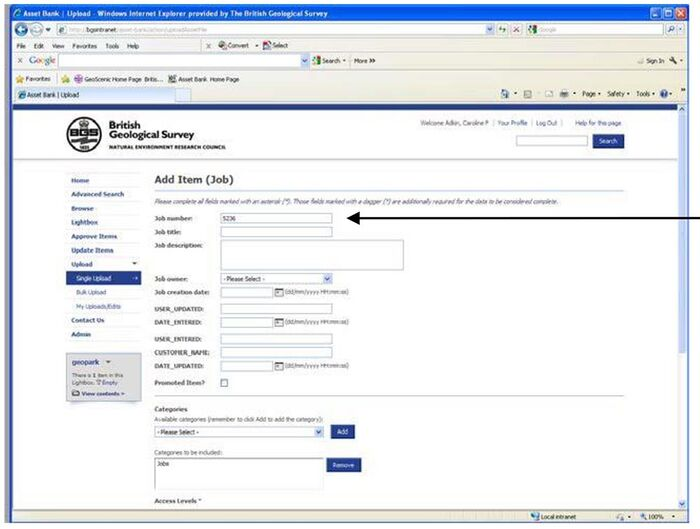
In the JOB TITLE — enter a meaningful title for the job. In the JOB DESCRIPTION — expand the details.
In the JOB OWNER — select your name from the drop down list, (your name should have been added, if not already there, when permissions were granted to upload and write to the database).
In the JOB CREATION DATE — select today’s date.
SUBMIT ACTIONS — Select Submit to live, and click ‘SUBMIT’.
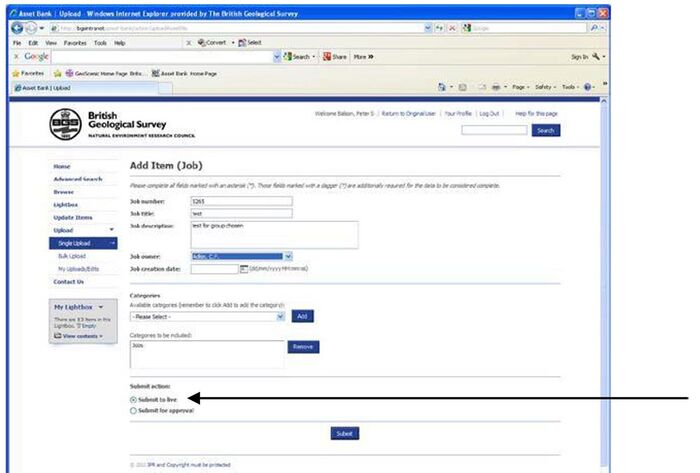
b) Next the actions needed to upload images:
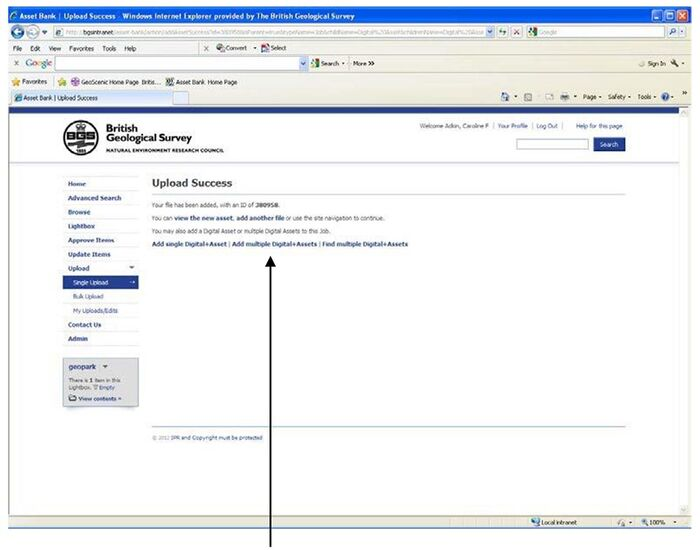
Select ADD MULTIPLE DIGITAL+ASSETS.
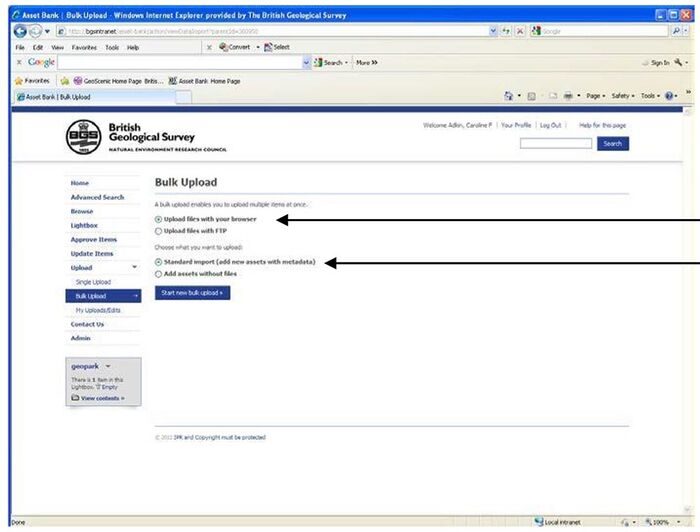
This window appears.
Select UPLOAD FILES WITH YOUR BROWSER and what you want to upload: STANDARD IMPORT (ADD NEW ASSETS WITH METADATA).
Click START NEW BULK UPLOAD.
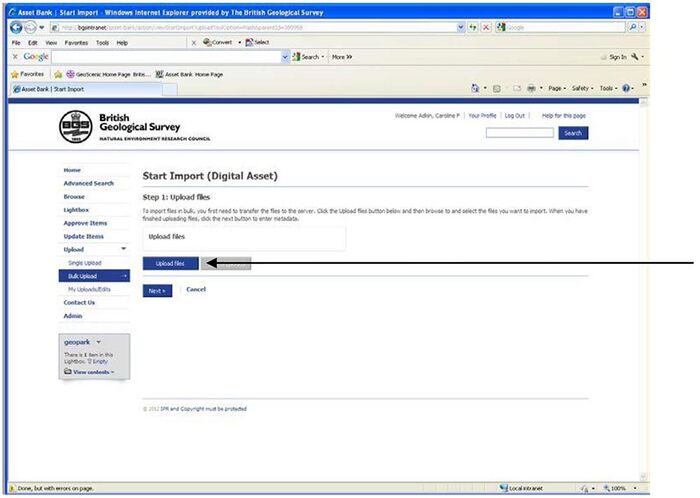
On the window that appears, select ‘UPLOAD FILES’ and navigate to images to be uploaded.
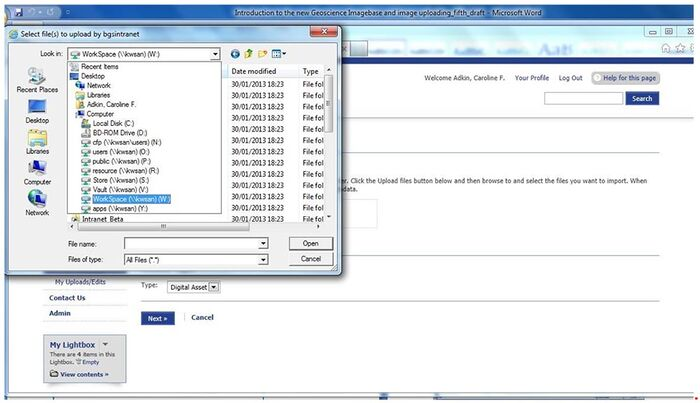
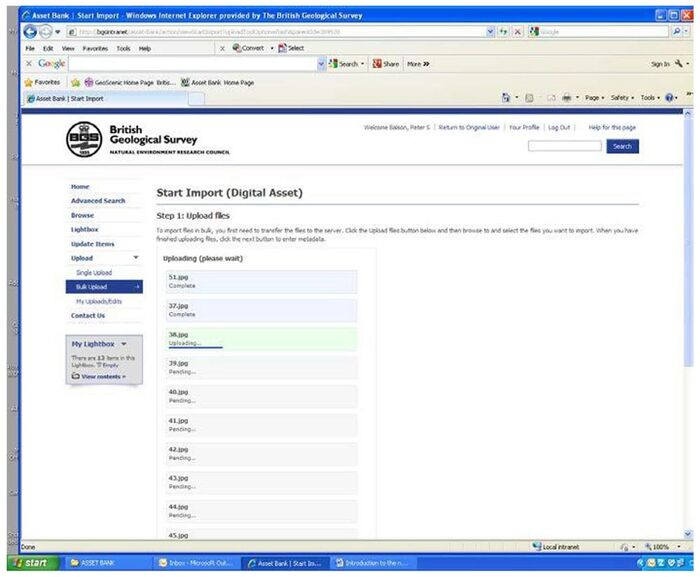
This window shows the files being added.
c) Add common metadata
At this point, only add metadata that is common to all the images. Metadata that is different for each separate image can be added to individual images later (see section 10 ADDING METADATA).
PHOTOGRAPHER — select (from the dropdown list). DESCRIPTION AUTHOR — select (from the dropdown list).
COPYRIGHT STATEMENT — select (from the dropdown list), in most cases this will be NERC. (This is MANDATORY).
CONFIDENTIALITY — select ‘available to all’ (unless there is a very good reason why this image should not be viewed by the public). This is MANDATORY.
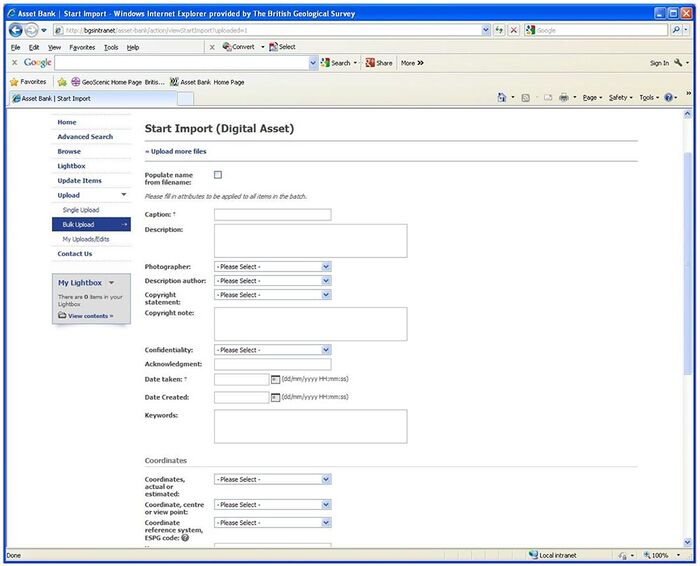
DATE TAKEN — Select using the calendar widget.
COPYRIGHT NOTE — This is a free text note field allowing any additional information to be entered.
ACKNOWLEDGEMENT — if these images have to be displayed with an Acknowledgement, enter it here: e.g. ‘This image was scanned using funding from the JISC Digitization Initiative’, or name your external project funder.
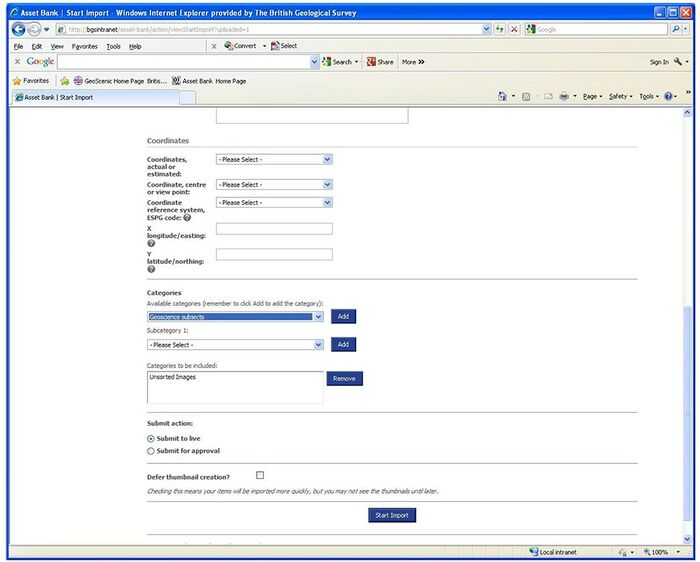
CATEGORIES — choose the category from the dropdown list (this goes to ‘Unsorted images’ by default), then a subcategory, and click ADD.
Under SUBMIT ACTION, select Submit to live.
Click START IMPORT.