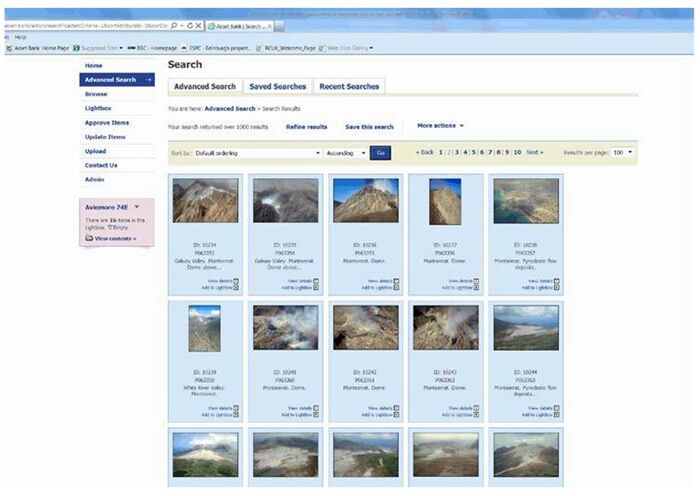OR/13/051 Searching for images
| Adkin, C, McIntrye, B, and Nixon, G. 2013. Introduction to the new geoscience imagebase and image uploading. British Geological Survey Internal Report, OR/13/051. |
There are several ways of searching for images.
- Quick Search — can be performed from the search box, enter one or more words into the central search box and click ‘GO’ or press the return key. The Imagebase will then search for matches in several fields in the metadata of the items including title, description, author etc. Words entered in the search box are not case sensitive. For a more specific search click on the Advanced Search link.
- Advanced search — This is used for a more specific search. This can be accessed from the Advanced search link in the Quick search area or from the left hand menu on every page. There are two parts to Advanced search — the Advanced search page and the Search builder.
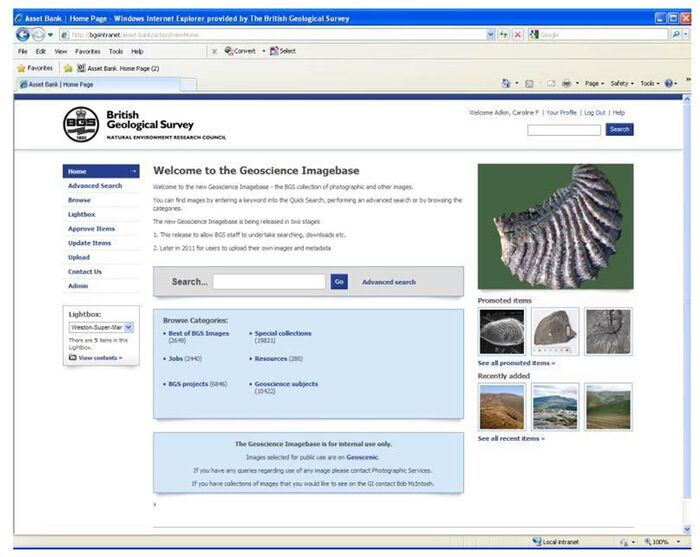
The Advanced search page can be used by entering search criteria into as many fields as required to narrow down any search results, then clicking SEARCH at the bottom of the page. For example, if you enter a value ‘Ammonite’ in the ‘KEYWORDS’ field and choose ‘Bain T S’ in the ‘Photographer’ dropdown list, the search results will show all items that contain the keyword ‘Ammonite’ in the metadata and for which ‘Bain T S’ was the Photographer.
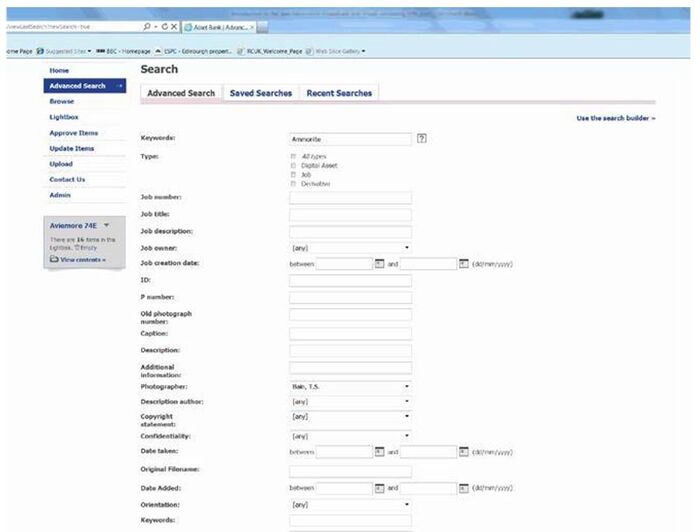
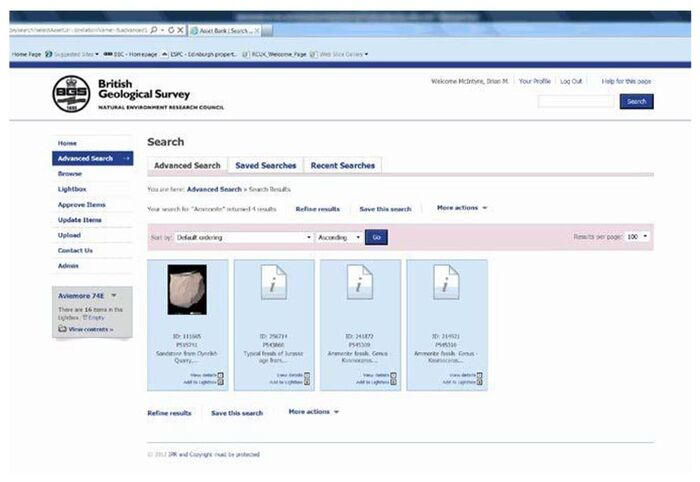
- Search builder — From the top of this page on the right hand side, there is a link to the search builder. This page uses Boolean logic. To increase the power of the search, add as many clauses as maybe required. To return to the search form as above, use the link in top right hand corner.
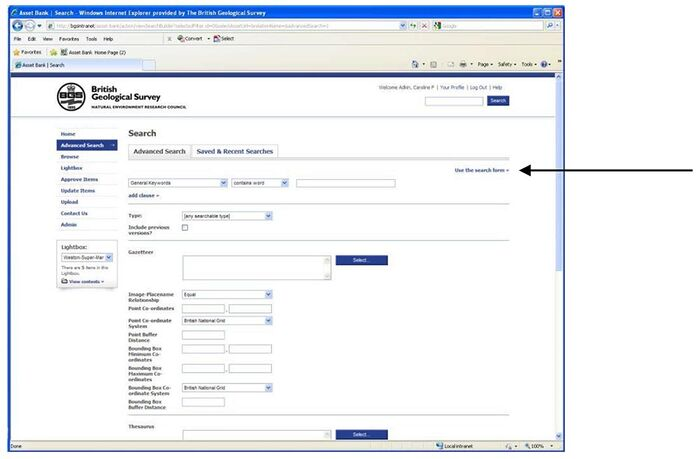
- To perform a more restricted search, enter keywords (extra keywords can be added by using ‘add clause’) then select appropriate categories from the pull-down category list and add them to the category window by clicking "Add". Don’t forget to click the ‘Add’ button or the selected category will not be included in the search. If you want to search the entire database, do not select a category. If you add multiple categories then by default the search will return items that are in one or more of the selected categories. This is specified by the dropdown: SHOW ITEMS IN ANY OF THE SELECTED CATEGORIES. However, if you change the dropdown to ‘all’ so that the text reads: SHOW ITEMS IN ALL OF THE SELECTED CATEGORIES then the search will return only items that are in ALL of the selected categories.
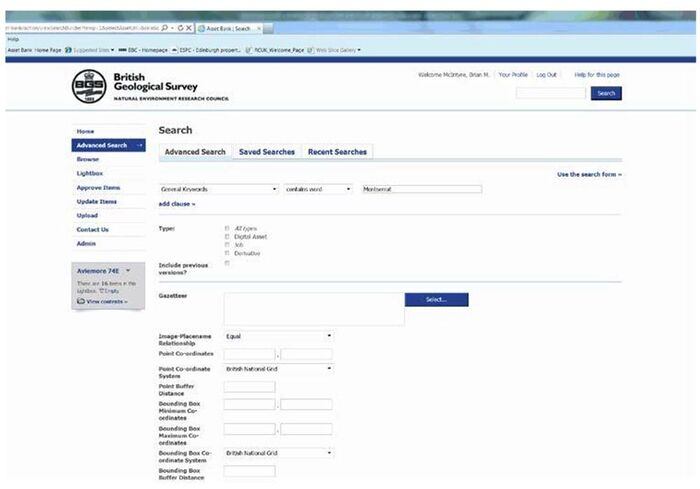
Adding a parent category (i.e. a category that has sub-categories) to the search criteria will cause a search for items that are in that parent category or any of its sub- categories. For example, select a category called ‘Geoscience subjects’ that has two sub-categories ‘GeoHazards’ or ‘Volcanoes’. If, however you add just ‘Volcanoes’ to your search criteria then the search will return only items that are in the ‘Volcanoes’ category.
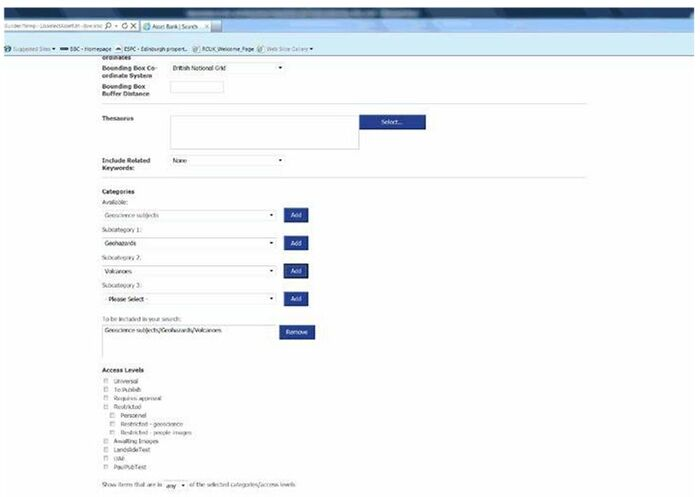
Results page