OR/13/051 Downloading images
| Adkin, C, McIntrye, B, and Nixon, G. 2013. Introduction to the new geoscience imagebase and image uploading. British Geological Survey Internal Report, OR/13/051. |
All images can be downloaded if there are permissions on them to do so. Any unapproved images will need approval from an ADMIN user. Images can be downloaded at different sizes, including full resolution. The images are for internal use only. Images selected for public use are on GeoScenic, the public site.
You can save an image individually by right clicking on an image and selecting ‘Save picture as’. There are four sizes of images
- - small thumbnails found in search results or when browsing categories
- - larger image (250pixel) on the Digital Asset page (click on a thumbnail to view)
- - 1000 pixel image that can be visited by clicking the ‘View larger size’ link on the digital Asset page
- - full resolution image — note this maybe very large
The ‘Download Lightbox’ page enables you to download the downloadable items in your lightbox as a zip file. Before downloading items, you may be asked to select a value in the intended usage drop down list, to indicate how you intend to use the items. If the usage has sub-usage types then you may need to select those too.
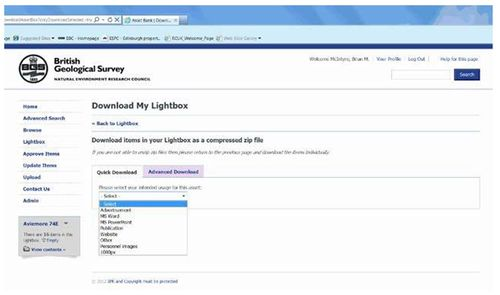
Before preview or download, you will need to check a checkbox to confirm that you have read the Terms and Conditions. You may be given the option to send the contents via email rather than downloading them directly. BGS prefers that we do not send images via email because of the effect it may have on email traffic.
For images, the ‘Quick download’ tab lets you simply select a conversion option from a dropdown. The ‘Advanced Download’ tab lets you download the originals and specify the exact size and file format. Non-image files are unaffected by conversion settings.
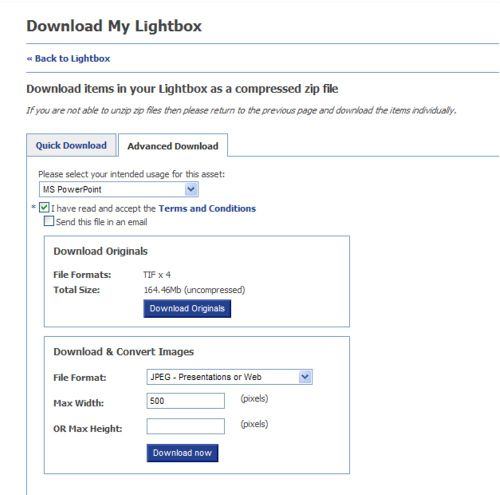
When you click the ‘Download’ button, your browser will display the progress in processing items ready for download. When finished, the lightbox is ready to download.
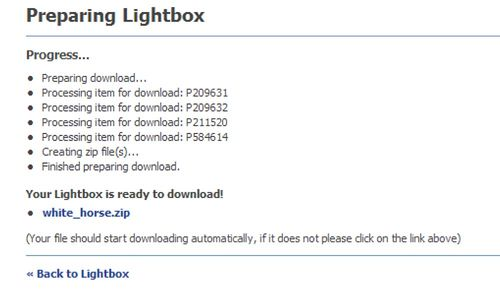
Click on the zip file. A ‘File download’ dialog box will appear, in which you should click the ‘Save’ button in order to save the zip file to a local disk.