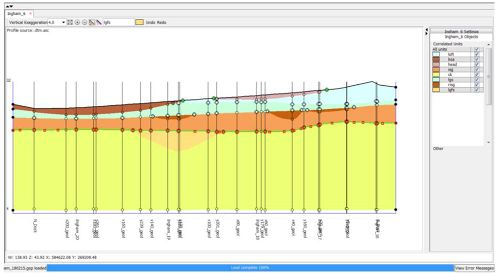OR/15/046 Cross-section window
| Wood, B, Richmond, T, Richardson, J, Howcroft, J. 2015. BGS Groundhog® Desktop Geoscientific Information System External User Manual. British Geological Survey Internal Report, OR/15/046. |
Cross-section windows display individual cross-section objects. You can open as many as you like, and even open the same cross-section in two separate windows.
Zooming and panning
Panning is achieved by a single left mouse click and drag in the relevant direction. Zooming in and out can be done by either:
- using the mouse wheel (given you have a mouse with a wheel), or
- using the + and – buttons on the toolbar . Here pressing minus will zoom out, but pressing the plus button works differently; it allows you to draw a bounding rectangle (marquee) by click and drag which then auto zooms in to that area.
To zoom to the full extent of the window use the button ![]() .
.
The mouse wheel zoom is programmed to re-focus on the current mouse cursor position which makes zooming into a point of interest very quick and easy.
Vertical exaggeration
To adjust exaggeration in the vertical axis use the drop down list as shown below. Type in specific values and hit ENTER key if they do not exist in the default list.
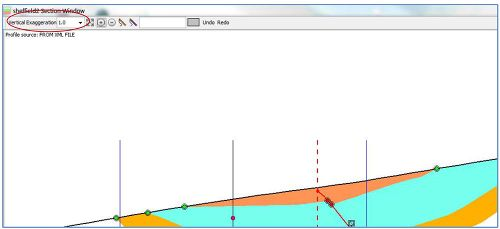
Adjust until you reach a comfortable level according to the vertical depth range of the stratigraphic units.
Undo/redo
The cross-section window supports a rudimentary level of undo/redo capability, although this is still in development it should be enough to get out of most problems. To undo or redo any changes made use the Undo/Redo buttons on the right hand side of the taskbar.
Drawing correlation lines
To start drawing, choose the DRAW option from the main taskbar giving you the drawing ‘ribbon’. Then choose the type of geological line you wish to draw either by selecting from the ‘Codes’ tab in the left hand object reference tree, by selecting from the Recent Codes panel in the DRAW ribbon, or by holding CTRL and dragging the mouse across an existing line to pick up its code.
- For correlation lines representing the bases of units, choose the relevant Lithostratigraphy/Lithology combined code from the Rock code library. This will then appear in the (currently) blank text box in the section window taskbar, indicating the labelling for the current working line.
- For all other types of geological object, Fault, Profile or Shape, choose from the ‘Lines’ option at the bottom of the Code tab in the object tree.
- 2.1. Fault. Draw a line representing a fault stick.
- 2.2. Profile. Draw a terrain profile. Note here that a DTM will normally be available and a profile will be loaded automatically. If not available draw from scratch by choosing
- profile and drawing line. If is available you can delete the pre-loaded line and draw your own.
- 2.3. Shape. Draw an irregular shape such as a lens or sketch over an image etc. This feature is intended for rough sketching in a separate “layer”, with the idea that
- geological attribution could be added later on, although this feature is still in development.
To draw a new line between points of reference click on one of the two pen tools in the section window taskbar as shown below.
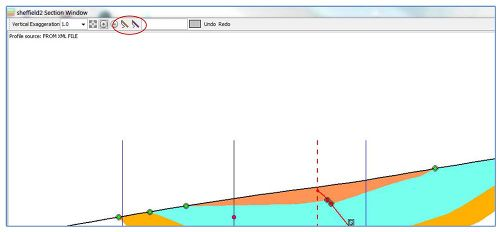
The left hand pen tool allows you to draw a new line by holding the left mouse button down and dragging the pen across the section window until the mouse button is released. Nodes are added automatically, the density of which can be adjusted in the DRAW ribbon by using the slider marked ‘Pen tool node density’. Note that the line can subsequently be smoothed once drawn using the ‘Vertex edit smoothing’ slider in the DRAW ribbon and moving the nodes around.
The right hand digitizing tool allows you to draw the line one node at a time, giving greater control over node positioning along the line. Use where positioning of nodes is more critical. Again smoothing is possible by later editing.
Editing lines
To edit a line you must first make the line active by clicking on it with the left mouse button. The nodes are then displayed as shown below, and the line itself will appear green. Nodes can then be moved as appropriate with the option to smooth the line to different levels using the slider ‘Vertex Edit Smoothing’ in the DRAW ribbon. Line end nodes can be snapped by dragging a node to another (snap enabled) line such as another correlation line (see under snapping in next section).
New nodes can be added by double clicking at the appropriate position along the line.
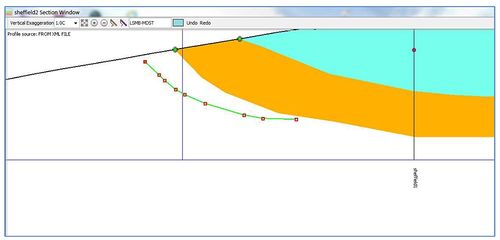
To remove a node double click that node. To add a node double click anywhere on the line outside existing ones.
To delete a whole line right mouse click on the line and a dialogue box will appear for confirmation. Choose yes and the line is deleted.
To move a whole line position place mouse arrow over the line, hold down the shift key plus left mouse button and drag the line to its new position and then release the mouse button.
Snapping
Definition: attaching one line to another in an unambiguous way by creating a single, common node.
Snapping is necessary in order to create complete, watertight polygons in the section and avoid uncertainties in the connections between lines by spatial proximity alone.
Snaps can be identified by the double circle drawn around the join. The centres are coloured according to the type of snap node.
The following types of snapping are available in the section window:
- correlation line to correlation line
- correlation line to fault
- correlation line to profile
- fault to fault
- fault to profile
- correlation line to intersecting section
- correlation line to outcrop/subcrop/faultcrop
- correlation line to end of section
- fault to mapped fault
- subdivision marker at the end of a line
To snap two lines together is normally a case of dragging the end node of one line towards the other object. When they reach a certain proximity the two objects will be “snapped” together. Once snapped together the two lines can be edited together using a single operation.
In order to unsnap a node, the CTRL key is held down simultaneously with the node being dragged away from the snapped node. This option is available to all types of snaps.
Different types of snaps behave differently when trying to drag without the CTRL key being used. These differences are explained below. In all cases, one of the lines must be made active before attempting to edit.
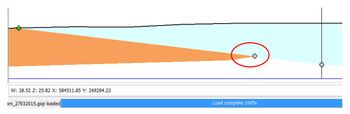
Correlation to correlation line snaps can be moved by holding the left mouse button down over the node and dragging the node. This causes the matching snapped line node to also move. The inner circle is coloured to show the colour of the rock code to which the line is snapped.
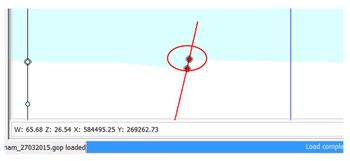
Correlation line to fault snaps can be moved by holding the left mouse button down over the node and dragging the node. This causes the matching snapped line node to also move. The inner circle is coloured red to show this type of snap is FAULT STICK.
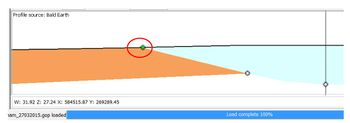
Correlation line to profile snaps cannot be moved. If the snap is invalid and needs to be changed, the snap must be removed by dragging away using the CTRL key, then re-snapped in the correct position, or the node can be deleted. The inner circle is coloured green to indicate PROFILE SNAP. IMPORTANT: when snapping a correlation line to the profile, if a GRID object is set as the model cap, Groundhog will query the grid layer to obtain an exact profile elevation at that position and will insert it into the profile automatically. In some cases this is not desirable — if you wish to prevent this from happening then
- check Freeze Profile in the section window settings panel on the right.
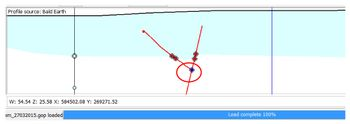
Fault to fault snaps can be moved by holding the left mouse button down over the node and dragging the node. This causes the matching snapped line node to also move. The inner circle is coloured blue when this type of snap is first created to indicate Y-FAULT SNAP.
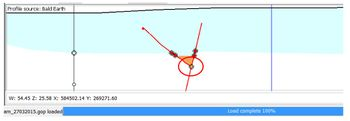
However, by making either line active and right-clicking on the snap node at the Y- intersect, the rock code that should be used to colour the area at the base of the Y can be selected from a list. The inner circle now changes to show the colour for the chosen rock code.
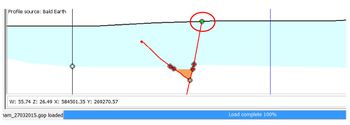
Fault to profile snaps cannot be moved. If the snap is invalid, the snap can be unsnapped using the CTRL key, then re-snapped in the correct position, or the node can be deleted. The inner circle is coloured green for this type of snap.
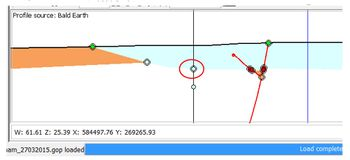
Correlation line to intersecting section snaps cannot be moved in the W direction, i.e. from side to side. However, they can be moved in the vertical direction, up or down. This is provided that the corresponding section is also loaded into the workspace. If it is not loaded, the node cannot be moved, only unsnapped or deleted. An edit in one section will be automatically mirrored in the crossing section.
Outcrop/Subcrop/Faultcrop snaps are special snaps that are snapped to croplines in the map window. A cropline marker shows the position on the profile where corresponding to the position in the map window. To display the cropline markers click on Show/Hide Cropline Markers in the section window settings panel on the right.
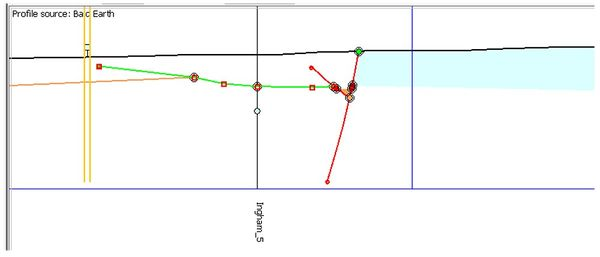
Outcrop snap
As the end node of the correlation line is dragged towards position on the profile corresponding to the cropline for this rock code, two parallel vertical lines appear in the colour of the matching rock code, marking the area where the node should be snapped. Within this vertical region, drag the correlation line node up to the profile to snap exactly to the corresponding Cropline position.
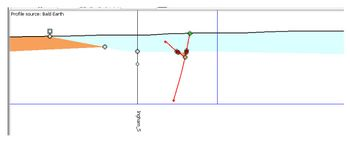
Once the node is snapped, it cannot be moved, only unsnapped. The marker now has a double line around the square to show that it is snapped.
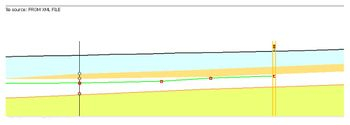
Subcrop snap
As the end node of the correlation line is dragged towards the cropline position for this rock code, two parallel yellow lines appear, marking the area where the node should be snapped.
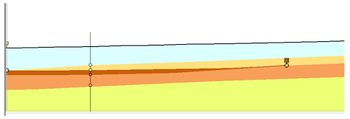
Once the node is snapped, it cannot be moved, only unsnapped. The marker moves down onto the correlation line to which the line has been snapped and now has a double line around the square to show that it is snapped.
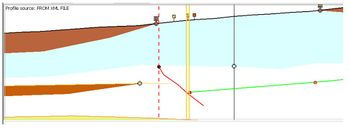
Fault crop snap. As the end node of the correlation line is dragged towards the cropline position for this rock code, two parallel lines appear, marking the area where the node should be snapped.
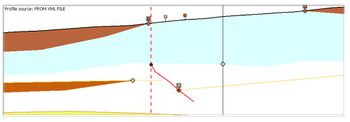
Once the node is snapped, it cannot be moved, only unsnapped. The marker moves down onto the fault and now has a double line around the square to show that it is snapped. Fault crop snaps also have a diagonal line across them, to distinguish.
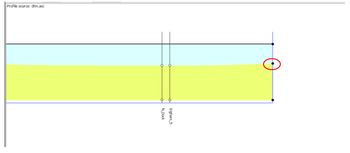
Section end snaps are slightly different from other snaps in that they can be unsnapped without using the CTRL key. The snap marker is a large black dot. It is important that correlation lines be snapped to ends of the section for clean linework.
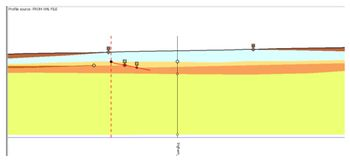
Mapped fault snap. This type of snap snaps the fault drawn in the section to the fault drawn in the map window. The position where the fault line drawn in the map window, cross the section, is shown by the dotted, red, vertical line. It can be unsnapped without using the CTRL key.
Joining correlation lines
To join two lines together simply drag one end node towards the other end node. This creates one single line where the geological attribution is the same — i.e. the two lines will be merged into a single geometry.
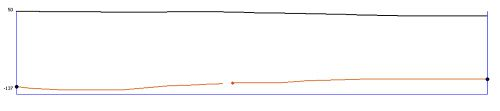
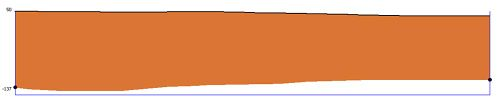
If the join is between correlation lines with different rock layer codes then the two lines remain as separate objects with a ‘JOIN’ snap node between the two as shown below.
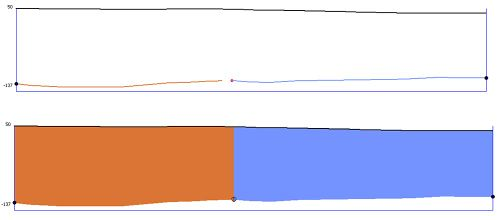
Such dis-cordant joins are currently displayed as a sharp vertical boundary. Future versions of the software may enable configurable graphical representation as a zig-zag or graduated transition.
Deleting lines
To delete a line simply make the line ‘active’ by clicking on it, then either right click and respond to a yes/no dialogue box for confirming deletion, or hit the delete key and respond in the same way to the dialogue box.
Note that deleting a line is undoable.
Editing the profile
To edit the profile line, first click on it to make it active. Then drag and add nodes as described earlier (see editing lines).
This is useful where you need to add fine detail such as a new artificial ground area, or say a channel which had been obscured when original DTM was recorded, or is only visible at finer detail than seen currently
Note that the freeze profile option mentioned under the settings section does not prevent editing of the line, but is rather to control the snapping to profile of geological line work.
Generating a terrain profile
In cases where no digital terrain model is available, or where a manually created cross-section profile is desired (for example where you wish to digitize over an image), it is possible to create one interactively. Click on the “Create Fixed Elevation Profile” button in the cross-section settings panel.
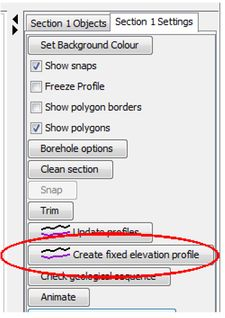
Confirm that you wish to generate a profile.
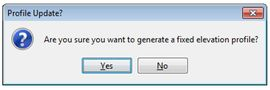
Enter the desired elevation value (for negative values, prefix with a minus sign).
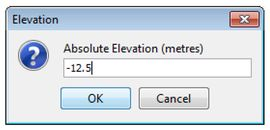
A fixed profile with ten vertices is generated at the specified elevation and can then be manually shaped as desired.
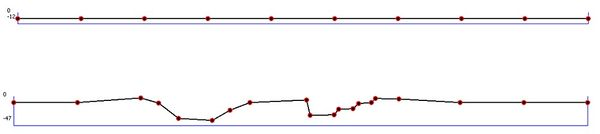
IMPORTANT: Bear in mind that if a terrain model grid is loaded into the workspace and set as the Model Cap, if you snap a correlation line to a manually created or edited profile, the value from the grid layer will still be queried. To prevent this from happening make sure to check on “Freeze Profile” in the cross-section settings panel.
Show/hide layers
To make lines visible or invisible tick the relevant box in the <section name> objects -> Correlated units list in the right hand side Settings and Objects window. Ticking a box makes that unit visible, with un-ticking making it invisible. Example shown below.
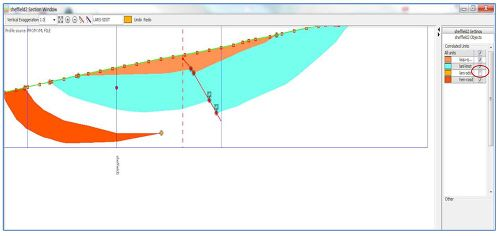
Drawing sub-divided stratigraphy
It is possible to sub-divide stratigraphy in a basic way within Groundhog Desktop. There are two scenarios, but the basics are the same.
- Where the base of the parent horizon is itself already subdivided
- Where the base of the parent horizon is attributed with a single rock code
Parent Horizon is Sub-Divided
In this case, the base line is already comprised of more than one line joined together. Simply draw in the sub-division base, and then drag each end of it across the join position in the parent base horizon to snap to the appropriate location.
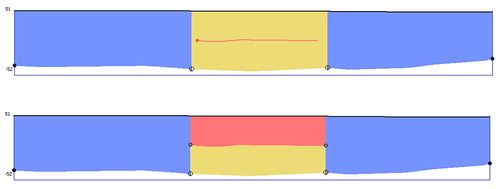
Parent Horizon has a Single Code
In this case, simply draw the sub-division base within the parent horizon’s polygon, then make the line active and use Right-click > Mark As Sub-Division.

The parent line below is actually split into separate lines using a JOIN-type snap object. The sub-division line has sub-division marker snaps nodes attached at both ends.

You can now draw additional child layers either above or below the existing one. To conect them to the same sub-division level, drag their end vertices towards the end of the existing sub-divions (from left to right). When they get close they will snap to the correct position.
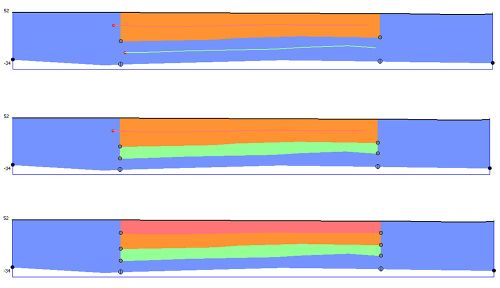
Moving either a join position in the parent base, or a sub-division marker at the end of a child horizon will cause the other to follow. To disconnect, hold down CTRL key and drag one of the snapped nodes away.

Working with faults in section
The expression of a fault plane within the plane of the cross-section is captured by drawing a line referred to as a Fault Stick. To draw a fault stick, select the code “Fault” from the codes panel, and start drawing.
Correlation lines must be split across the fault sticks, and then snapped to either side, usually with an offset representing the displacement on the fault. This can be done either by drawing the fault first, and then drawing two correlation lines either side, or by drawing a single correlation line, and then drawing a fault line through that line to split it.
Draw fault stick, followed by two correlation lines.
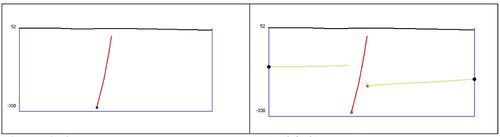
Alternatively, draw correlation line, then draw fault stick through the line to split it. Carefully dragging the end node of the fault stick will actually push back the correlation line. Alternatively, just drag the ends of the correlation lines away to create the gap.
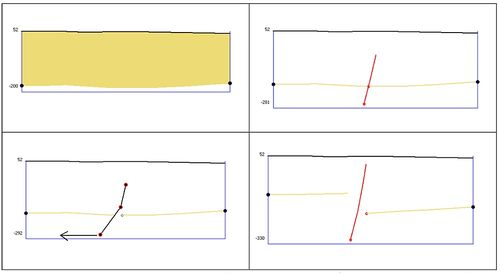
Snap the two correlation lines to the fault stick to represent the displacement on the fault plane. Faults can be drawn normal or reverse. Once snapped together, the snapped node can be dragged to update both lines simultaneously.
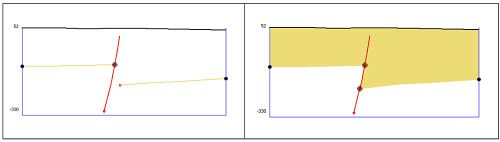
Referencing Mapped Fault
Any faults drawn in the map window (fault traces) which intersect the line of the cross- section will be displayed as a vertical dashed marker line. If the faults are named they will also be labelled. The top of a fault stick can be attached to this marker to make a connection between the two objects. This is helpful when grouping fault sticks by-fault, for example if you wish to export the geometries to a 3D or CAD package for meshing or modelling.
Simply, drag the top vertex of a fault stick towards the fault trace marker to make the connection. Once connected the top vertex can only be moved vertically. To remove the connection, hold down the CTRL key and drag away.
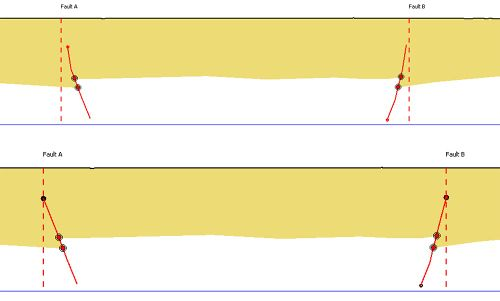
Naming Faults
Mapped faults and fault sticks can have names associated with them. This can be useful if you have a fault naming scheme you wish to use for ease of identification.
To name a mapped fault (fault trace), right-click on its entry in the object tree and choose Re- Name Fault. You will be prompted to also name any fault sticks that are attached to this fault in cross-section. In general, the name of the mapped object over-rides the name of individual fault sticks, so a re-name here will re-name the associated fault sticks, even if they were previously named.
To name a fault trace, make the line active in the cross-section, and use right-click > Re-Name Fault Stick, and enter a name in the dialog.
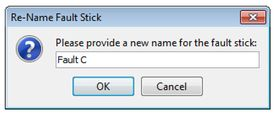
If the fault stick already has a name that is inherited from a connection to a mapped fault, you will not be able to rename the individual stick and will see this message.
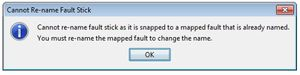
If you connect a fault stick to a mapped fault marker and the mapped fault (fault trace) already has a name you will be prompted to confirm that the fault stick will inherit the name label of the mapped fault.
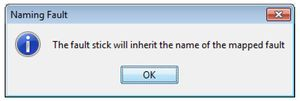
If you connect a named fault stick to the marker of an un-named mapped fault (fault trace), or if you name a fault stick that is already connected to the marker of an un-named mapped fault (fault trace) you will be prompted to name the mapped fault using the same name.
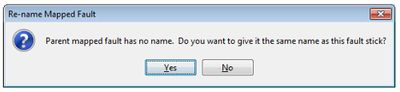
Window settings
In the same right hand side Settings and objects window, click on the settings tab. This brings up a series of buttons and checkboxes. As shown:
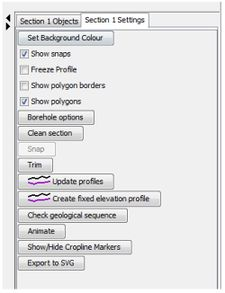
Background Colour
To set the background colour click on button labelled same and choose a colour in the new pop-up window. Click OK after choosing colour. The colour is now applied to the backdrop of the section.
Show/Hide Snaps
Tick or un-tick the checkbox labelled show snaps to switch between visible and invisible for the snap nodes.
Show Polygon Borders
This will draw black borders around the polygons. This can be useful to highlight the stratigraphy, especially if several similar colours are in use in the legend.
Show polygons
This is checked on by default, and simply provides a way to switch off the polygon rendering should you wish to work with the raw linework only.
Freeze Profile
The software will automatically resample the DTM when snapping correlation lines work to the terrain profile, in order to get the highest resolution on the snap position. However this is not always desirable. To freeze the DTM profile line so that re-sampling is NOT applied on snapping, check the box with same name.
When the box is un-ticked the profile will be re-sampled to finer detail as the snapping takes place, when this is appropriate (not already at highest resolution). This allows exact snapping to a DTM without the need for full resolution detail along the entire profile.
Borehole Options
Boreholes will automatically appear in the section if your section drawn in the plan window includes boreholes as node points (coincident in space).
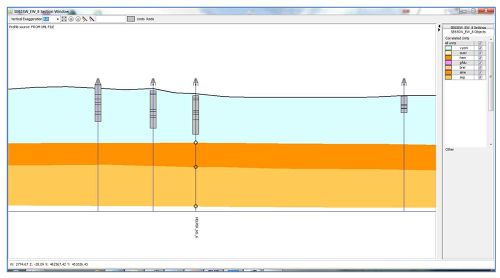
To alter the display characteristics of the borehole choose <section name> settings from the RHS menu. Click on Borehole Options and you will get the dialogue box:
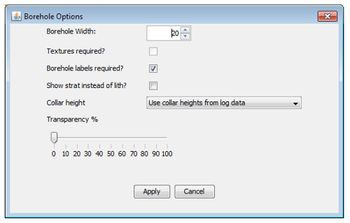
Borehole Width — sets the graphical width in the section display
Textures — not yet implemented
Labels — shows/hides labels
Show strat instead of lith — toggles between lithology codes and lithostrat codes (if available) for borehole rendering and labelling
Collar height — set the collar height mode; 1) use heights from data only 2) hang boreholes with missing collar heights off the terrain profile 3) hang ALL boreholes off the terrain profile. Note that logs hung off the terrain display with red borders and labels in the section window for clarity.
Clean section
This button cleans up the Section linework by 1) removing invisible duplicate vertices (including vertices closer together than the tolerance set by the software), the presence of which can prevent the colouring up of the section polygons, 2) removing zero-length lines (lines with only a single vertex) and 3) adding a 3rd vertex to the mid-point of lines with only two vertices as lines with only two vertices are difficult to snap correctly.
If you find that your section is not colouring up in full, this option will resolve the issue in cases of node duplication.
Trim
Trims lines back to section extent. Useful for cleaning up imported cross-sections where the correlation lines extend beyond the line-of-section.
Update profiles
This button reloads the DTM profile in the section by re-querying the grid layer that is current set as the Model Cap. The layer can be changed by selecting it from the pull-down options in the main toolbar, or by right-clicking on a grid layer in the reference objects tree and selecting “Set as model cap”.
Choose a different DTM from the LHS object reference menu under the ‘Workspace’ tab, under which appears the expandable node ‘Reference Objects’. Expanding this shows another expandable node — ‘Grid Coverages’. Under this node is a list of DTMs which you can use as a section cap.
IMPORTANT: You should only use this option if you need to switch to a different terrain model for the cross-section profile. Once you have done this you will need to re-snap any linework that is drawn up to the old profile.
Cropline markers
Markers are placed along the profile where a cropline on the map crosses the section line in plan. This allows for section linework (e.g. correlation line) to be kept spatially coincident with map linework of the same unit. The linework in the two 2D ‘planes’ are then tied together. This is achieved by snapping the line in the section to the cropline marker (see section on snapping).
Such croplines can be both surface crops and sub-surface, the latter being where a unit sub-crops against another unit.
Switch cropline markers on and off using the button ‘Show/Hide Cropline Markers’.
Export to SVG
This button allows you to export the section to XML based Scalable Vector Graphics format. This vector format is supported by many graphics packages and can be useful for producing high-quality report graphics.
Fixed displayed elements
Other elements displayed on the section are fixed. These include:
- Crossing sections
Modelling involves the building up of fence diagrams which consist of individual sections in a mesh. Each section in the meshwork that crosses the active one will be displayed as a black vertical line with a label (section name) at the base. - Fault positioning lines
- These appear as vertical dashed lines in red. They are used as an aid in ‘attaching’ a fault stick in the section to a fault drawn in the map window (see section on Faults). This then ties together this fault stick with the larger ‘parent’ fault drawn on the map (a fault is made up of several such sticks drawn in different sections in the fence meshwork).
Attaching an image
When creating a new section it can be useful to overlay an existing image to act as a backdrop when drawing linework. Good examples would be seismic traces, in the field quarry/cliff face images etc.
Follow steps below:
- Load the image into the workspace. On the top menu go to Session -> Load referenced object -> Image. The image then appears under the LHS referenced objects window under workspace -> Images.
- Bring the image into the section window by right clicking on the section in the same reference objects window and choose ‘Attach Image’. In the dialog presented choose the desired image from those loaded in the session.
- The image will appear at a small default size. Click and drag to expand to the required size. The top left node on the image is used to position the image (drag to position), and the bottom right node is used to stretch it (drag to resize).
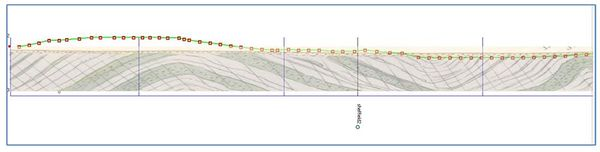
Now draw linework over the image.
Section colouring up — troubleshooting guide
Within the section window, areas of rock (polygons) are coloured with the colour associated with the rock code. For the polygon colouring to work correct the linework must be clean and properly snapped, otherwise the correlation linework will appear just as lines. There are a number of rules that must be understood, in order to make the colouring work correctly:
Coloured polygons will only exist where snapping has taken place, so there is a proper link between lines. Snap nodes must exist on both lines that are snapped together. Occasionally, one of the snap nodes may be lost, so it is important to check that this has not happened. It is easy to tell because each correct snap will have two circles, an outer black circle and a smaller inner filled-in circle of various colour.
It is also important that correlation lines that go to and beyond the end of the section are snapped to the end of section. If your section has many lines running beyond the section extent use the Trim button in the settings panel.
When troubleshooting colouring up of a section, always try the Clean Section button in the section window setting panel. This looks for common problems and addresses them automatically.
There are a number of reasons why coloured polygons are not always created. These include:
- Duplicate nodes — in order to check this, moving each node in the polygon should reveal whether or not there is another node underneath it. However, to simply remove all duplicate nodes, click on the Clean section button on the Settings tab (see example below)
- Disordered nodes — sometimes there are two nodes at the end of the section, with different Z values. One of these needs to be removed.
- Crossing lines — if lines cross, polygons cannot be formed. All polygons must be simple polygons http://en.wikipedia.org/wiki/Simple_polygon.
- Nodes very close to each other — these can produce strange angles and have a similar effect to crossing lines. Moving a node slightly solves the problem.
- Lines that run back on themselves for a small segment.
- Lines that look like one, but are actually comprised of several lines that need to be merged ("joined").
The following diagrams illustrate some of these problems:
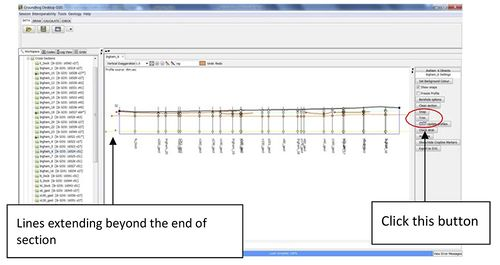
Using the trim button has cut all the lines back to the section boundaries and solved some of the problems:
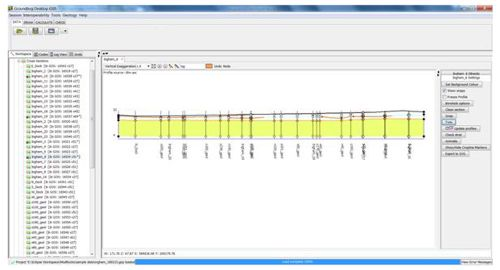
However, after snapping some of the nodes, there is still a problem and the area above the chalk (yellow) is still not colouring up. The section below has been vertically exaggerated to show the problem more clearly.
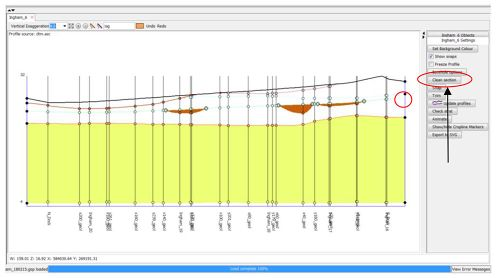
One of the correlation lines does not quite reach the end of section, as demonstrated within the red circle. Also, if there are duplicate nodes along some of these lines. Clicking the Clean section button solves this problem.
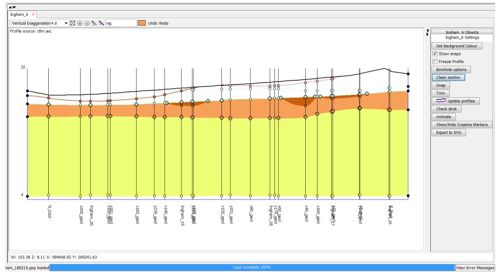
After snapping the remainder of the unsnapped nodes, the section is now coloured correctly:
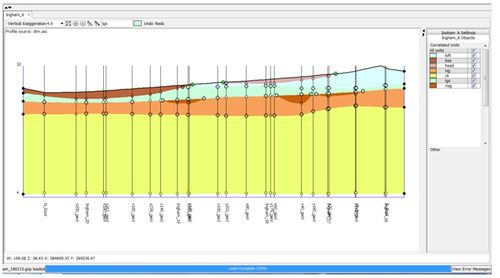
In the following section the yellow line looks like it is one correlation line:
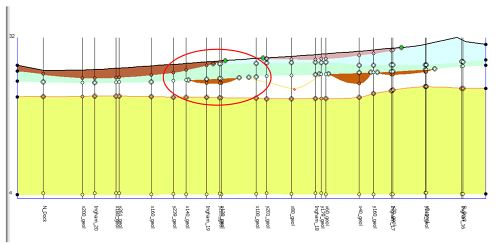
In fact it is two lines, which is causing some polygons to fail.
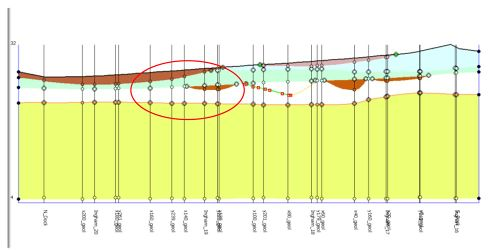
These two lines, which have the same rock code attribution, need to be joined together, by dragging one of the end nodes of one line towards the end node of the other line. Note that simply joining these two lines has fixed two polygons — the yellow one and the more laterally extensive brown polygon.
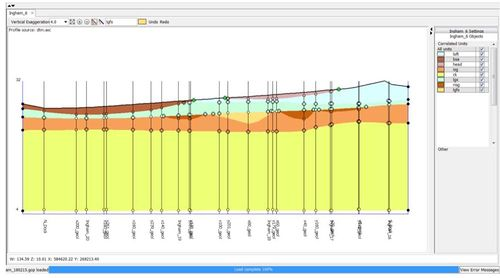
If two lines cross the section will not colour up properly.
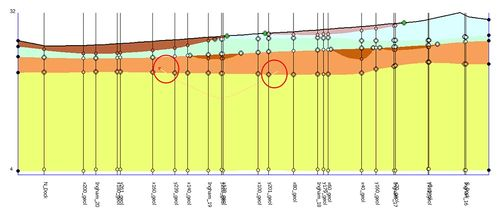
Snapping the lines back to the other line, solves the problem.
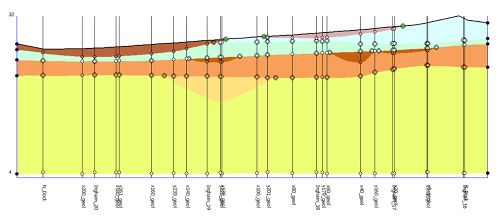
Having two nodes on the end of section boundary for the same line, causes a problem.
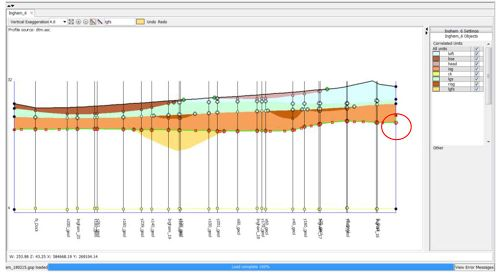
Deleting one of these nodes solves the problem. This situation is not always obvious, so if you have a problem polygon always try an un-snap and a re-snap at each end of the line — this may reveal duplicate nodes and other issues that are not graphically apparent.